Page Content
Work to home computer connection
Help | How to connect through HTTP tunnel | Work to home computer connection
For example you need to connect to your home computer from work.
At work you have only available Internet sites and your home computer has got a
public IP address or your router with a public IP address of local network,
enables to redirect the communication to one computer in local network from TCP port
80, 8080 or 443 using service NAT (Network Address Translation, Port Forwarding, Virtual Server).
In such a case this help is right for you, in other cases
you may also use the Redirect service ( How to connect through server (Router)
 ).
).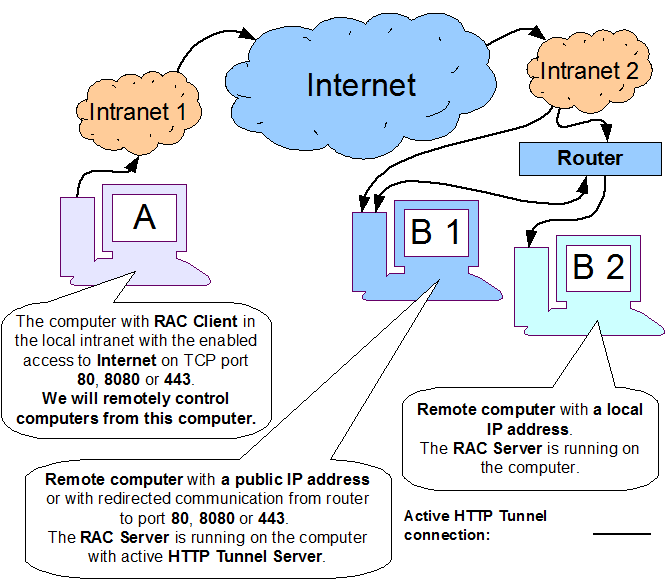
Setting on the remote computer (e.g. home computer).
Setting on a computer (e.g. work computer) from which we will control remotely another computer.
Setting on the remote computer (e.g. home computer).
- You have to install RAC Server to the computer (
How to install
 ) as a system service
) as a system service
- Add an account for accessing the service in RAC Server (
How to add an account
 )
)
- In menu Setting click on the HTTP Tunnel Settings command
and in dialog box:
- Check the box Use HTTP Tunnel and on the HTTP Tunnel Server tab:
- Check the box Use HTTP Tunnel Server (default setting)
- To the TCP Port item enter the port 80, 8080 or 443 (default 80), port must not be used by another program
- Check the box Start Server Automatically (default setting)
- In order to enhance security we recommend you to enable connecting only to port 8600 (TCP Port of RAC Server), If you want to set this, check the box Permit or deny connection only to some ports
- Click on the Add button and in dialog box:
- To the Port Number item enter 8600 or select from the list
- With the field Protocol select TCP item (default setting)
- With the field Connection select Permit item (default setting)
- Click on the OK button
- Check the box Use HTTP Tunnel and on the HTTP Tunnel Server tab:
- Finally click on the OK button
- The main window should display for example this information:
2006-04-14 09:59:18 Starting HTTP server...
2006-04-14 09:59:18 Listening to port 8080.
2006-04-14 09:59:18 HTTP server is started.
Thus the setting is finished in this part.
If there are more computers in your local network, you may access the using one computer with an active HTTP tunnel.
Install RAC Server on the other computers and create an account for accessing the services.
Setting on a computer (e.g. work computer) from which we will control remotely another computer.
- RAC Client needs to be installed on the computer (
How to install
 )
)
- First create a profile for connection through HTTP tunnel
- In menu Setting click on the command Profiles for connection through HTTP tunnel
and in dialog box:
- Click on the Add button and in dialog box:
- To the Name item enter the profile name e.g. home
- For setting the default profile check the box Default, you will not have to set the profile for individual connections, only check the box Use Connection Through HTTP Tunnel
- Go to the HTTP Tunnel Server Address, Proxy Settings... tab
- To the URL address of server with HTTP tunnel running item
enter IP address or DNS of the server with active HTTP tunnel server.
In case that you have got a router and on the router you have redirected the TCP port communication 80, 8080 or 443, enter the public network address of your router. - If you access the Internet through a proxy server, check the box Connection through HTTP proxy server and enter the same data for connection through the proxy server that are used in your Internet browser
- The Data Transfer, Buffer tab does not have to be changed. The setting on the Connection Through HTTP Tunnel Channel card is not used in such a case.
- Click on the OK button or Finish
- By clicking on the OK button finish setting the profile for connection through HTTP tunnel
- Click on the Add button and in dialog box:
- In the Connection list select the connection that will be connected through HTTP tunnel
or create a new connection (
How to create connection
 )
)
- In menu Connection click on the command Connection Properties
or push the Enter key and in dialog box:
- In the Setting group click on the Connection Through HTTP Tunnel button
- In the dialog box:
- Check the box Use connection Through HTTP Tunnel
- If you have not set up the default profile and the name in the Profile Name item is empty,
click on the button
 and in dialog box select profile you want to use and
click on OK button
and in dialog box select profile you want to use and
click on OK button - By clicking on the OK button finish binding the connection with profile for connection over HTTP tunnel
- Enter IP address, DNS, or name (alias from hosts table) of remote computer to the Network Address item. If you are connecting to a computer with active HTTP Tunnel Server you can enter the network address localhost, in the other cases enter the local network address in the remote network.
- Finally click on the OK or Connect button
Thus the setting is finished and you may connect if the remote computer is set up.


