Page Content
How to control computers without public IP address through VPC
Help | How to control computers without public IP address through VPC
- About VPC
- Schema of connection computer connected through VPC
- Settings on the remote computer
- Settings at the computer, from which we will control the remote computer
-
Video tutorials on Youtube


About VPC
By VPC (Virtual Private Connection) service, it is possible to controlcomputers without public IP address or dynamically assigned DHCP by server
from any network around the World.
How does it work?
The computer, which you need to remotely control or remotely administrate, can be connected to VPC server in RAC server configuration.
VPC server registers this connection and offers the information about remote computer to RAC Client application,
which can be used to remotely control computer connected to VPC.
VPC server is the middleman, which ensures data transfers between connected and remote computer.
VPC account is a connecting link or the remote computer,
which can be created in RAC Server configuration.
To be able to connect to the remote computer, the VPC account has to be the same both in the RAC Server and the RAC Client.
It is possible to control multiple computers through the VPC account. You need to set the same VPC account, which has been created on the first computer, on other computers too.
How do I know if the computer is connected to VPC?
You can try to connect or set the message sending for VPC account
to your e-mail address, for example if the remote computer connects to VPC.
E-mail address can be also used for retrieving the forgotten password to VPC account, we recommend to use this option.
VPC account offers to set these messages:
- Error when connecting to VPC
- Disconnecting from the computer
- Disconnecting of the computer from VPC
- Account renaming
- Connection to the computer
- Connection of the computer to VPC
- VPC reports of service operation
- Change of the password
- Change of e-mail address
- computer remotely connected to VPC is reachable from any network all over the world
- remote computer does not need to have public or static IP address
- VPC does not require setup of a firewall and router (NAT), unless the outgoing traffic from your computer is blocked
- usage of the public VPC server, which is control by us, is free
- you can run your own free VPC server for operation of you computers
- control of VPC account through the e-mail messages
- Safety and anonymity:
- all the transferred information are digitally signed by a RSA key of the length of 1024 bits and encrypted
- name and password of the VPC account is hidden (hashed)
- connections made to our public VPC servers are not logged
- using of our public VPC servers is anonymous
- The possibility of mass changing the password on all connected computers to the VPC in RAC Client and Server.
- Connecting the computer to VPC without password.
You do not have to disclose your password to a remote user, it is required to disclose just the name of VPC account. - Possibility of direct connection to remote computer with dynamical IP address in the same private or public network. VPC server can be used only for getting the IP address of the remote computer and then connect directly through VPC. This option can be set in connection options in RAC Client.
- Possibiity of double signing in for increased security. Remote computer is protected by VPC account. In case that VPC does not have access to services, another authorization is required for computer control.
- connection through HTTP proxy server (TCP port SSL 443) in case, there is not possible to connect directly to VPC ports (8700 - 8762)
- public VPC Server's address is vpc.remote-rac.com, TCP ports for connection range from 8700 to 8762, 8080 a 443.
- in case you forget the VPC account and you have no e-mail address set for sending the forgotten password,
please, do not ask us for re-sending of the password, there is no way we can verify if the requested is the owner of the VPC account.
In that case, we ask you to create a new VPC account. - if you connect through our public VPC server, the compression option is automatically set, there is no way of sending the uncompressed data
- possibility of locking the VPC account to increase security
Scheme of the connection of the computer connected through VPC
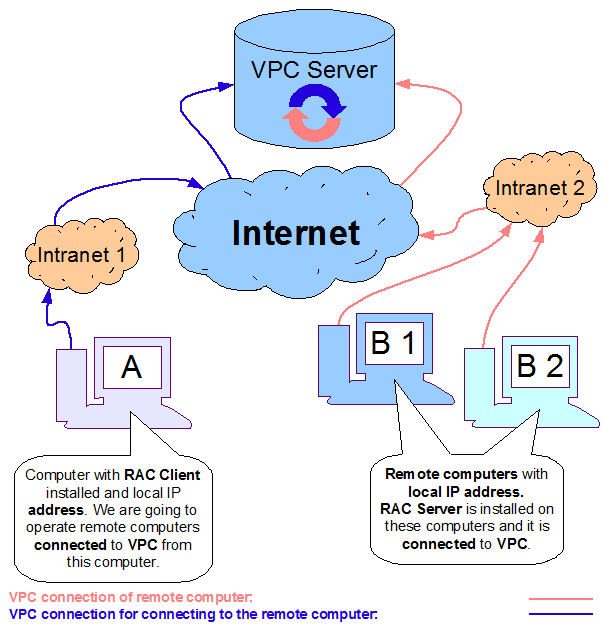
Settings
Settings on the remote computer
Install the RAC Server ( Download) to remote computer ( How to install ).
).
Setting up the connection to VPC:
- click on the Connection to VPC tab ( sample)
- tick the box Connect to VPC
- if your VPC account is already created, click on the Settings button, if you do not have a VPC account, click on the Create account button
- in the dialog window:
- enter the name of the account
- click on the Set the password button and enter the access password
- VPC account has access to all services (default configuration);
if you want to change the account options and access to services,
click on the Account properties and service access.
- there are options for increasing the security of the connection in account settings:
- login with authorization key
- administrator
- inquire when there is connection request
- locking services when controlling the computer
- after the setup, click the Access to Services tab or the Next button
- check the boxes for respective services accessed by the account
- finally click on the OK button or Finish
- there are options for increasing the security of the connection in account settings:
- e-mail address for option of recovering the forgotten password and other information (recommended)
- Connection settings
- if you do not use the public VPC Server, click on the Connection settings button, where you can change the VPC Server address, eventually TCP port
- if you access the Internet through a proxy server, check the box Connect through HTTP proxy server port SSL (443) and enter the same data for connection through the proxy server that are used in your Internet browser
- finally, click the Create or OK button
- if the connection to VPC server succeeded, the field Status of the VPC connection displays: Connected ( sample)
- in case you have not checked the Allow the account to access the services box,
click the Control Panel tab and create an account for access to the RAC server service (
How to add an account
 )
)
- this is the last step of setting up the connection on the remote computer
Settings at the computer, from which we will control the remote computer
Install the RAC Client ( Download) or the RAC Client Lite ( Download) ( How to install
 )
)and create a connection for connecting to the remote computer ( How to add connection needed to get linked to a remote computer
 ).
).
- in dialog Connection properties:
- enter custom text to the Connection name box,
for example by the name of the target computer or its location.
Element does not affect connection. - in case you have more computers connected to the VPC, do not fill in the element Network address, you can select the computer before connection and also save the information for further use
- check the box Connection via VPC
- you can eventually set in options:
- your user name and VPC password (in case you want to save them for later use):
- in case you do not want to have your password saved,
do not enter the password; you will be asked for entering it before the connection.
The same process applies for the username.
If you want to save the password, click on the Set passwordbutton,
in dialogue window enter the password and then hit the button OK.
Then tick the box Save password.
- in case you do not want to have your password saved,
- change VPC server address and eventually VPC port in case you do not use public VPC server
- set up HTTP proxy server.
If you access the Internet through a HTTP proxy server, check the box Connect through HTTP proxy server port SSL (443) and enter the same data for connection through the proxy server that are used in your Internet browser - finally, click the OK button
- your user name and VPC password (in case you want to save them for later use):
-
In case, that you don't have access to the services on your VPC account set, there will be
further authorization required (higher security):
-
into the User Name item, enter your log on name for the remote access to RAC Server
that you created or that was assigned to you
- in case you do not want to have your password saved,
do not enter the password; you will be asked for entering it before the connection.
The same process applies for the username.
If you want to save the password, click on the Set passwordbutton,
in dialogue window enter the password and then hit the button OK.
Then tick the box Save password.
- in case you do not want to have your password saved,
- if is your account domain, enter the name of domain into element Domain
-
into the User Name item, enter your log on name for the remote access to RAC Server
that you created or that was assigned to you
- set the properties of services in group Settings eventually
- select the service you are going to connect in group Implicitly connect service
- finally, click the button OK or Connect
- enter custom text to the Connection name box,
for example by the name of the target computer or its location.
This is the last step of the setting up the connection; you can connect if your remote computer is also set up.
Attention:
With regard to a particular connection, if you do not have set your user name and password
for your VPC account and for the remote computer service,
you will be asked to enter the authentication credential,
firstly to the VPC account and finally to the service running on remote computer.
In case of trouble, do not hesitate to contact us.


